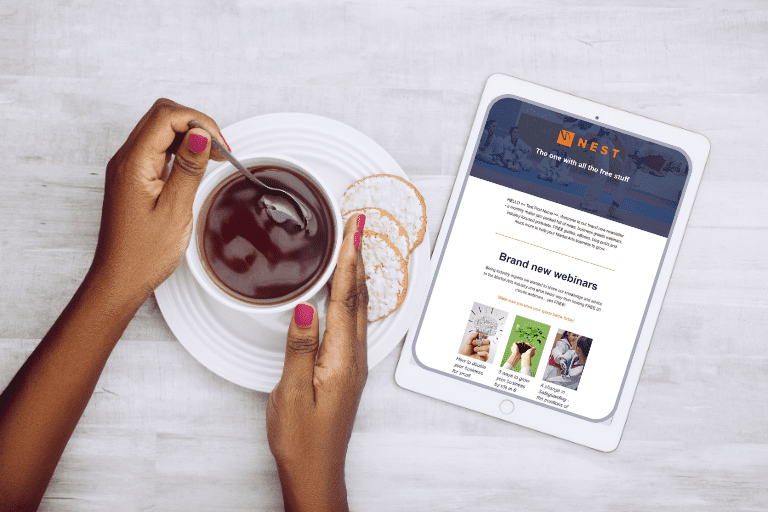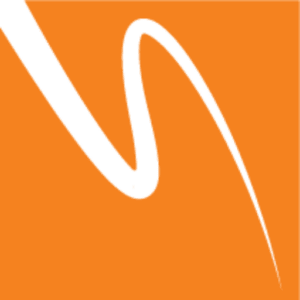Set up Automation: Email a prospect a video
After booking a free trial lesson about half of people don’t turn up. But most prospects who do attend the trial lesson go on to sign up – so improving the attendance of your free trial lessons can be a massive boost!
Adding a personal touch to your communications with prospect students will help make a connection and increase the chances of them attending
We recommend you send a brief video to prospects to thank them for their booking and to let them know what to expect from their trial lesson. The purpose of this video should be to 1) assure them that any concerns or questions they have will be answered at the trial lesson and 2) add a personal feel to your club so people feel a little guilty if they don’t show up! Once you’ve recorded your video, you can upload it to YouTube and send the link out to prospects using myMA automation.
Here are some tips on what content you should have in your video:
- Introduce yourself
- Thank them for the booking and say you’re looking forward to seeing them
- Tell them what they need to bring, or what they need to wear for the lesson
- Tell them the lessons are no obligation, and they’re just to have a good time and see if the class is a good fit
We’ve asked Jacey Cashman from SKF Karate to record an example video, which you can see here
We’ve also put some tips together in this video for filming with your smartphone, and you can upload it to YouTube ready to be embedded in an email:
What Next?
We’ve created a template in myMA so you can set up an Automation that will be sent to prospects 1 or 2 days after booking. Here’s what you need to do to set that up:
- On myMA go to Communications > Templates
- Select the template ‘Prospect Video’ and click ‘Copy and Edit’ to edit the template
- Edit the text of the email to suit your message
- Click the video image, click the hyperlink button on the editing bar and change the URL to your youtube link.
Then click Save and Close and head over to Communication > Automations
- Click ‘Create new Automation’
- Name the Automation ‘Prospect Video’ add to any folder and set the trigger as ‘New Prospect Added’.
- Select ‘Age Group’ as ‘Any’ and schedule the email for 1 or 2 days after the trigger. You can set the time to anything you want, but we recommend 9am
- Click ‘NEXT’
- Select ‘Recipient Type’ as ‘Prospects’, add your email to the ‘Sender’ box and add whatever you’d like to the ‘Message Subject’ (something like ‘What to expect on your first lesson’)
- Select the ‘Prospect Video’ from your templates folder and click ‘Save and Make Live’
You’re good to go! From now on, all prospects will receive your email and video.
Make sure you monitor your drop-out rates over the coming weeks, because we really believe this can make a big improvement to your sign-up numbers.