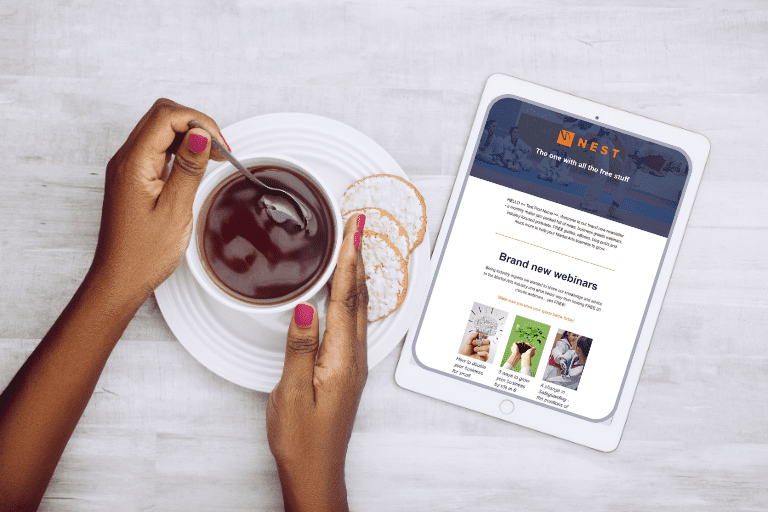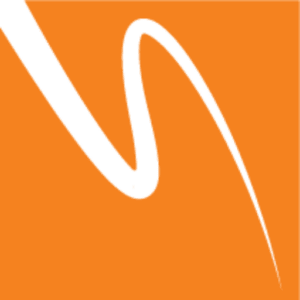We’re getting into more advanced stuff now – Landing Pages can give your bookings a boost
If you’re not much of a technically minded person, and you struggle with building landing pages, don’t worry about it. You’re going to see good results by doing the things we’ve discussed so far: Getting links from other websites and blogging. Keep doing those 2 things and you’ll be out outpacing almost everyone else and you’ll have a competitive advantage over others in your area.
HOWEVER If you’re a bit of a wizz with websites, or you feel like you’re getting used to building pages with myMA websites (or any other WordPress site), you can take it up to the next level by building specific pages for various customer groups and directing them to this page. They’re called ‘Landing pages’ because its the first page they land on and often only page these specific customer groups look at.
For example, if you have an self defense class aimed at students, and you’re planning to run a Facebook ad where you target students, you can put together a page that just focuses on your Student classes.
You create a Landing Page on myMA/Wordpress the same way you create Posts – on the left-hand Menu click ‘Pages > Add New’
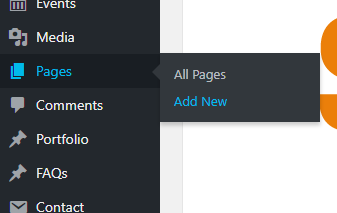
From that point on, it really depends on what you’re looking for the page to do, but broadly your landing page needs to include the following things:
- A headline and (optional) sub-headline
- A brief description of the what is being offered
- At least one supporting image or short video
- (Optional) supporting proof elements such as testimonials, customer logos, or security badges
- Most importantly, a form on the landing page itself to capture information or button to link visitors to the next step (a booking or enquiries form)
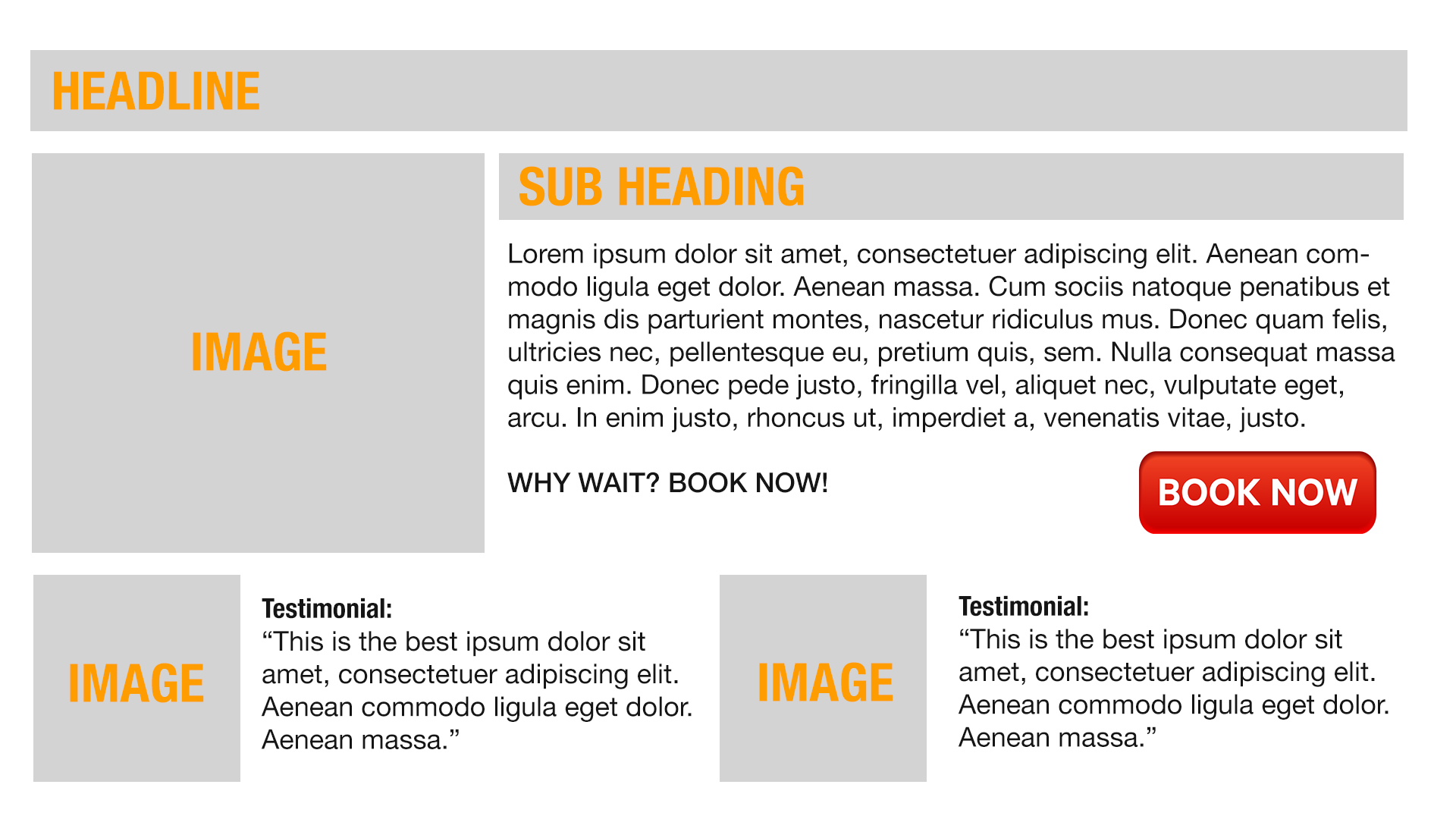
The formatting is a little tricky to do, you’re going to need to become a little familiar with HTML in order to create a page that really looks good. Learning HTML is beyond the scope of this SEO Bootcamp, but if you’re willing to learn there are plenty of resources out there and you can embed a booking/contact widget that’ll link directly to myMA.
Just copy and paste the code found under Marketing > Webtools > Booking Widget or Marketing > Webtools > Contact Widget
Once you’re happy with how your page looks, copy the permalink (which you can find under the Title text box while editing)

and use do what you can do direct a specific customer group to this page – either by Social Media or Adwords etc. The idea behind these pages is that since they’re more targeted, you should see better conversions. If you’ve not set up a Facebook ad before, here’s the guide: https://www.facebook.com/business/help/1361486070635113
Week Seven Wrap Up
Building a dedicated page and running an advert to direct traffic to it is a really involved task, so we’re going to leave it here this week. If you see good results, you could make a page for every campaign you run: Summer Camps, Back to School, New Year New You – a dedicated page can be much more effective than just relying on your homepage to get bookings.
PREVIOUS WEEKS:
Week One: Why SEO? Social Accounts. Google My Business.
Week Two: Analytics, Blogs and Homepage
Week Three: YOAST Plugin, New Blog Post, Directories
Week Four: Link Building and Directories
Week Five: Blogs, Blogs, Blogs!
Week Six: Is Your ‘About Us’ page really selling you?