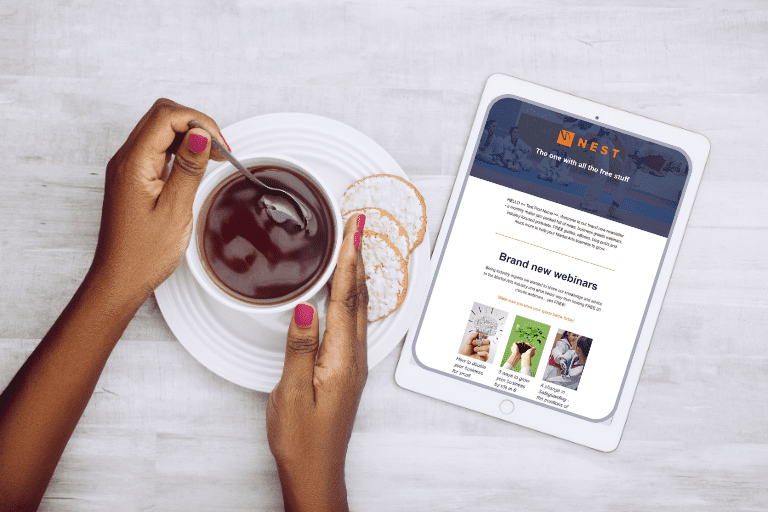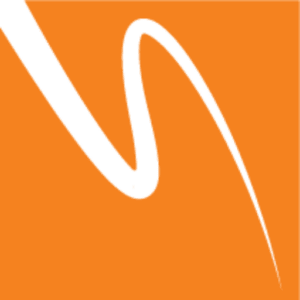In last week’s blog, we took a look at some tips to help develop and improve your social media presence. This week, we are going to take a look at the next step in the process… advertising yourself. There is a lot to cover with this, given the large number of ways you can go about doing it, but we are going to focus on Facebook and covering the basics to get you started. For clients that are attending the Business Booster event, we have a session covering Facebook advertising in more depth to help make your social media advertising even more successful.
Setting up a page
Before you can begin advertising on Facebook, you need to have a business page set up. Unlike a normal profile page, a business page is set up to specifically be for business, allowing you additional options such as address details, opening times, link to your website and insight tools. Having a business page also allows you to keep your personal profile separate and secure.
There is no cost to setting up a business page, so don’t hesitate to get one setup if you haven’t done so already. For anyone who hasn’t set one up, Facebook has provided a useful guide to walk you through the process which can be found HERE.
Give me a Boost
One of the easiest ways to advertise something on Facebook is to post it on your page, but this is only shown to people who follow your page, and only really beneficial if you have many followers who actively engage with you. So how do I improve the amount of people I reach with my post to begin with? The simple way is to make use of the boost post feature!
The boost post feature allows your post to be seen by more people quickly and easily. This is done through a selection of options that help tailor the types of people it goes out to, where it goes, how long it is advertised and how much you are willing to spend.
The first step to boosting a post is to create the post and any additional supporting content such as images. The boost post button will be located toward the bottom right of any post you wish to boost on your business page. Once your post has its content in place you can go ahead and hit that ‘boost’ button.
You will have a few options to choose from to help get your post in front of the right kinds of people, and thankfully these options are reasonably self-explanatory. If you do find some of these options slightly confusing or would like a little more detail, Facebook has some helpful tooltips next to each option that helps explain this, simply hover your mouse over the and symbols.
Once you have all your settings filled in, Facebook will give you an idea of the amount of people who will see your post. Don’t be afraid to try changing a few options at this point to see if it helps improve this. After you’ve got everything set and you are happy with the numbers, it’s time to hit that post button!
Hold on just a moment.
If you haven’t got a payment method added to your Facebook business page, you won’t be able to pay for your post to be boosted. Thankfully there is a guide in place to help with this if you haven’t already got a payment in place which can be found HERE
Facebook Adverts
Facebook Adverts are another way in which you can get your message out in front of a wide audience. These differ from ‘boosted posts’ in a lot of ways and provide a much wider selection of options, allowing you to tailor your audience more specifically to your requirements. This has the advantage of being a great way to promote a new service or product to a large audience who are more likely to be interested in it, meaning they are more likely to engage with it.
To start, you will want to log into to your business page and go to your Adverts Manager; this will present you with a screen showing information on any previous adverts you may have run or ones you currently have running. Don’t worry if this section is blank the first time you visit it, it just means you haven’t promoted any of your posts or made an advert just yet.
The next step is to select the ‘+ Create Campaign’ option, this will take you to another page where you can choose an objective. When selecting certain objectives you will be given additional options to apply the objective to, some of these require existing content to work, but you can create the required content by pressing the ‘+’ button within the objective window.
Once your objectives are selected the next step is to tailor who your advert is going to reach. You will want to take the time with some of the options in this section such as interests, behaviours and locations. These options really help to narrow your audience down to the ones who are much more likely to engage with your advert or offer. Keep an eye on the ‘Audience Definition’ to the right of the screen as you change options, as this can help give you an overview of your advert and a rough idea of how many people it could reach.
Adjusting the ‘spend’ criteria will also have an impact on your adverts reach to your audience. Adjusting things such as total budget and the time the advert is displayed can help improve the success. Facebook provide a rough idea of the success your advert will have to the right of this section, so you can easily adjust things and see what changes.
The final adjustment is artwork to include with the advert. This is only relevant to certain objectives chosen in the first step, so don’t worry if you don’t see this option. This feature is a nice way of fine tuning your artwork and wording within the advert, with the ability to preview what people will see and how they will see it. It is worth noting that any images used within your advert can’t contain more than 20% text, so try to keep your images primarily text free. To make sure your images are suitable for any adverts ahead of time, you can use Facebook’s ‘Grid Tool’ located HERE.
Once you have done all of the above, your advert is ready to go! Press on the place order button to confirm you are happy with everything and place your advert in the approval Que. This is a final check that Facebook will perform just to check everything is correct with your advert, should there be an issue they will email you explaining what it is. You can go back to your ‘Adverts Manager’ sections of your page to review the advert.
Once your advert is up and running, you can view its progress and how well it is performing under your ‘Adverts Manager’ page. This will also allow you to make adjustments to your advert if you find something isn’t working too well, or cancel it prematurely should you wish to. All the stats from the advert will still be kept and can be exported in various ways for reporting purposes. It’s always a good idea to monitor the success of all your adverts and boosted posts to see what options work best for you and to help improve any future adverts.