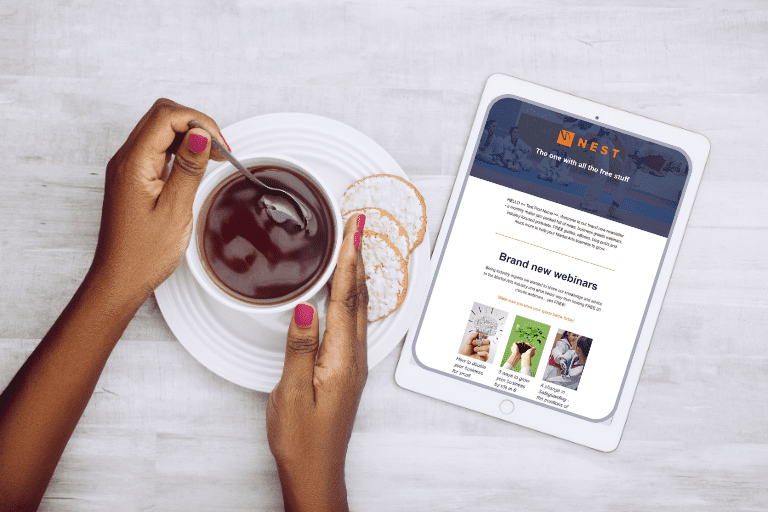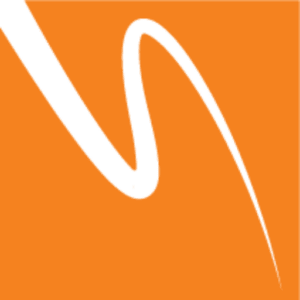A New Way to View Your Martial Arts Business
Whether you run your martial arts classes out of local sports halls, your own full time school or multiple locations, you will no doubt want people to see some of the amazing things you do at your facilities. It can however be a little tricky to capture everything and really show off the great environment of your classes with a couple of regular photos. But there is a solution…
360 Photos!
What better way to show off your facilities and events on Facebook than allowing people to move around the photos as if they were there. Sounds like some form of ‘technological magic’ right? Well it kind of is, but thankfully it’s that kind of ‘techno-magic’ that anyone can do. So long as you have a smartphone or device that supports panoramic pictures or Google Street View, you will be able to create your own 360-Photo.
Be sure to check the App Store / Google Play Store on your phone for the Google Street View App.
So, how is it done?
Before we can show people around your facilities or events, we need to make sure you can capture a 360/Panoramic photo. You will usually find the panoramic option with your smartphone/devices camera settings.This approach gives you a nice side scrolling image that visitors can move from left to right, getting a better view of what you are trying to show.
Alternatively, you can browse to your phone’s application store and look for the ‘Google Street View’ App. This application allows you to make a true 360-image, but can be a little more tricky to use.
Once you have downloaded the App, you will need to sign into your google account (they are free to make!) and begin taking photos. The option is on the bottom right and looks like a large ‘+’ button. Pressing this, and selecting ‘Camera’ will bring up the 360-photo tool. Simply follow the instructions on screen (line up the circles) and take as many photos as you can, once you are done, press the tick button. This photo will be saved to your phone’s photo album and be ready to upload! Remember, these photos can be a little harder to get right, and may look a little funny in places, see our example below…
Check out a 360-Photo tour of the NEST office
If you’re having trouble finding the panoramic option for your smartphone/devices camera, check your instruction manual or manufacturer’s website for help.
Time to upload
Once you have either your panoramic or 360-photo image ready to upload, you simply need to log into your Facebook account. Once logged in, create a new Photo/Image post and select the panoramic/360-photo from your image library. You can of course enter some text along side the image as well, perhaps explaining what the photo is giving people a view of. Once you are ready, simply click ‘post’ and Facebook will take care of the rest.
It is worth noting that Facebook will only allow you to upload 1 panoramic or 360-image at a time, so try to capture everything inside the one image. You can also upload these images from your computer, but this requires you to email the pictures from your device to your computer.
Tips and Tricks
Getting the perfect image can be a little tricky depending on a few factors such as location, lighting and people walking through the image for example. You also need to consider things from the viewer’s perspective and what you would like them to see and experience when interacting with the image.
Here are some useful tips to remember when trying to take a perfect Panoramic/360 Photo:
- It’s a great way to show off your facilities or school. Try to capture something you would like people to see and show them what your lessons are all about.
- Try to balance the lighting where possible. If you can, turn them all on for a nice clear view.
- Try to avoid moving objects or people. If you want to include people, make sure they are as still as possible. Panoramic photos are usually better for this type of image.
- Place the viewer in the centre of the action. Make sure there is something interesting to look at wherever possible.
- Make sure you’re not revealing too much in your surroundings. Remember people can see a lot more in these pictures, so make sure to cover up documents and personal info.
As always, if you like any more tips, tricks or help with this week’s blog topic or anything else, get in touch with the team at NEST on 0115 945 5030 or send us an email.