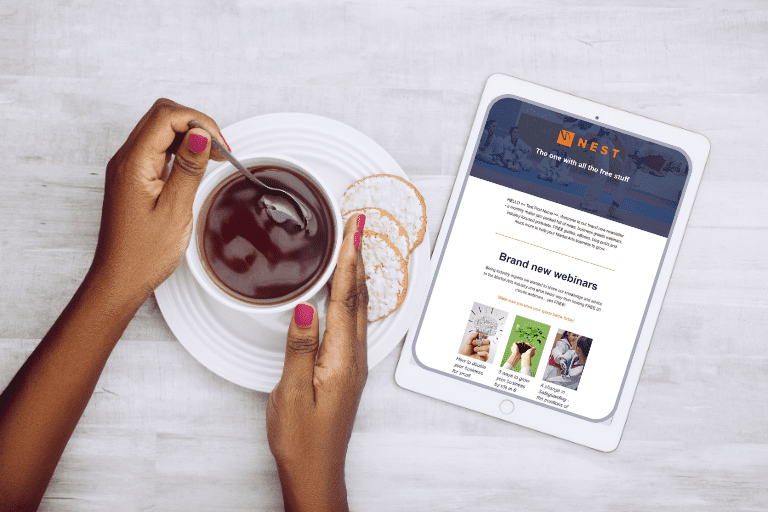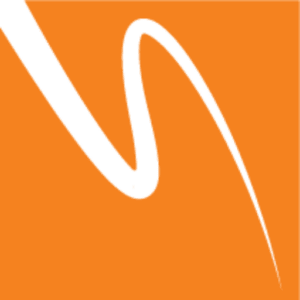Last week we took a look at setting up the audience for your Facebook advert. This week we are going to take a look at the next step in the process; creating the advert itself. This is where we can encourage people to engage with the advert through images and text… but what’s a good way to do this? Consider following along with the blog this week by creating an advert as you read through.
Format
When creating a new advert (not boosting an existing post) you are first asked to choose a format, which means how you would like it to look. You have the choice of a single piece of media (photo or video), which is useful for small or specific offers and campaigns. Or you can choose to have a multiple image advert, allowing you to have up to 5 different images in one advert.
The multiple image option is great if you have a lot of visual content to go into the advert and want to promote several aspects of your offer, but only one picture can be displayed at a time and people must scroll through to see the others.
If this is your first Facebook advert, I would recommend starting out with a single image, as it helps to keep the remaining parts of the process simple. Once you become more familiar with Facebook’s advertising system, you can begin to experiment with multiple image adverts.
Media
The media section is where you can upload and choose the main artwork to be placed within your advert. If you opted for a single image or video, you will see two boxes asking which one you would like to upload. Clicking on these boxes will give you further instructions and useful information to help you upload your content correctly.
Facebook provides some useful tools in the advert setup process that can help those of you who may not have image editing software. These tools will allow you to crop your image to the correct size, ensuring it is displayed correctly across all advertising platforms such as desktops and mobiles. If the image is too small, Facebook will notify you and let you know it may not display correctly and you should consider changing it to one that is the correct size (or bigger). If you are struggling with getting your image to look right or to make amendments, there are free online tools such as Canva that can help edit as well as create artwork for your adverts.
Pro tip: Facebook has recently changed how well your advert is delivered depending on how much text the image contains, the more text it has, the less successful it will be in Facebook’s delivery system. This used to be a 20% text limit, which some of you may be use to but this is no longer the case. To find out more about this, check out Facebook’s guide to text in ads image.
Text
The text sections are where you can place content that describes the content of your advert. It’s a great idea to have something informative, catchy and to the point within this section, to help promote stronger engagement with the advert.
There are a few boxes where you are able to enter text, each with its own limitations in terms of amount of text you can use, which can make it quite challenging when trying to enter your information.
It is a good idea to try and make your content in these sections connect with one another, ensuring that a stronger and consistent message is delivered. These kinds of messages help to give readers a clear understanding of what is on offer.
Headline
The aim with the headline is to draw attention to the main selling point of your advert. Think about what the key message you want to get across is and how you can turn this into a headline for this section.
Text
This section of information is placed at the top of the advert and is a great way to lead people into your offer. Think about what some of the benefits of your offer can give to your target audience and use this area to explain why. For example, if you are promoting children’s classes with your advert, consider conveying a message that explains how your classes are fun, energetic, teach skills, are a great way to make new friends and other benefits.
News feed link description (advanced options)
This text field allows you to place supporting text below the headline. This a great opportunity for you to explain more about your offer. Giving people this extra piece of information helps cover those additional points you may not have had room for in the previous text fields.
Call to action button (optional)
If you have chosen to use an advert with a call to action, you will see a selection of phrases to use for it in a drop down list. These are a great way of instructing people on how to interact with your advert, telling them what to do next or how to claim it.
Displaylink / Website URL
If your advert is taking people to a webpage, it will usually display that webpages address at the bottom of the advert. If you have a long website address and would like something shorter or easier to read, you can enter it into this box. Don’t worry, it will still go to the same website!
Preview window
While you have been selecting your image and entering your information in the text fields, you will have no doubt noticed the advert taking shape in the preview window. This is a nice little feature that let’s you see the advert in a selection of formats just as other people would see it. It’s important that you look through all of the preview tabs to make sure your advert looks very similar on all devices, paying particular attention to mobile as 90% (934 million) of Facebook’s daily active users are using mobile devices (smartphone and tablets).
If you have an active Instagram account, you may also wish to connect this to your Facebook page and allow your advert to be displayed on there too. I would only recommend this if you are already fairly active or if you’re looking to develop this platform. If you wish to deactivate Instagram as an advertising option, you can simply click on the ‘X’ in the advertising preview section. Removing Instagram for example, would also mean more of your budget would go into displaying it on the remaining options.
Ready to go
Once you have got your image, text and call to action in place and are happy with everything, you are ready to place your order. This is the easiest part of the whole process, simply click on the ‘Place order’ button and Facebook will begin publishing your advert.
That’s it, your advert is now live and will hopefully generate you some strong leads.
Next week we will be looking at how to monitor your advert and what all the numbers in your adverts manager mean. Helping you to make sense of the statistics it provides and ensure your advert is as successful as it can be.
If you would like any help when setting up your own Facebook adverts or additional tips, get in touch with the Marketing Team who are always happy to help.