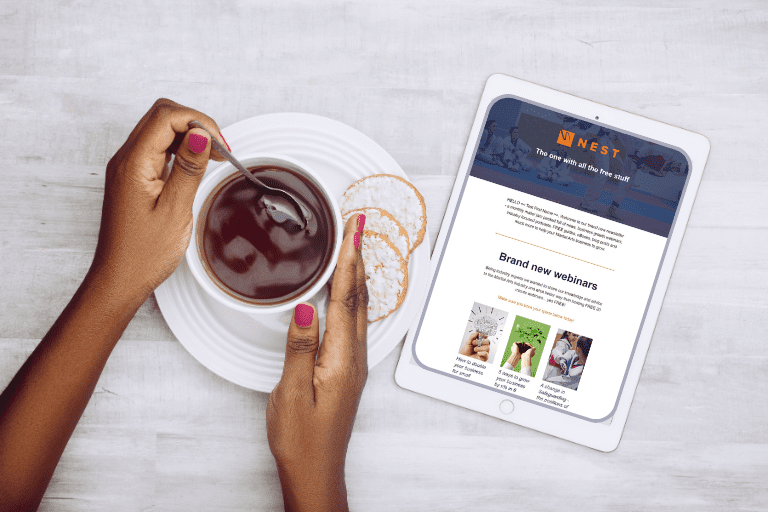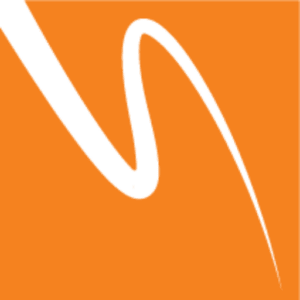As we mentioned in our blog back in 2021, Google Analytics has changed! Google has a new version of Google Analytics called G4.
If you are still using the default Universal Analytics or UA – now is the time to move to Google Analytics 4 or GA4.
Your Universal Analytics will stop processing new data from 1 July 2023. After this, historical data will be available to access for at least six months. This is important to note. Not only are Google retiring Universal Analytics, but the new version is not backwards compatible.
You need to start using G4 now so you have a enough analytics data over a historical period to base decisions sensible on.
How do I know which version of Google Analytics I am using?
In your website The Universal Analytics Tag always starts with UA, so in the example below we can see that the site is running Universal Analytics.
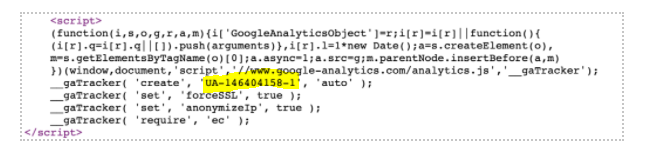
Google Analytics 4 tags always start with G- followed by numbers and letters, as in the example below.
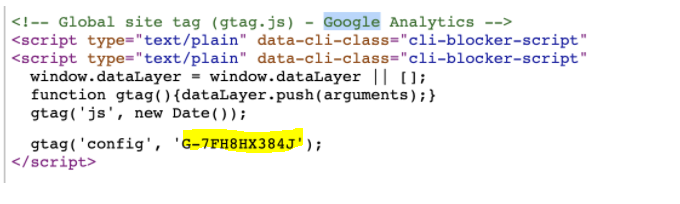
In the Google analytics account itself
Look at your property ID to see which type of property you have.
- Universal Analytics property IDs start with UA and end with a number (UA-XXXXXXXXX-1).
- Google Analytics 4 property IDs have only numbers (XXXXXXXXX).
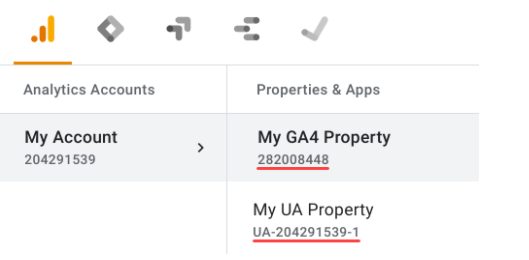
So what do these new changes mean?
Universal Analytics uses a measurement model based on sessions and page views while GA4 uses a measurement model based on events and parameters. By moving to an event-based model, GA4 is more flexible and better able to predict user behaviour.
Google will change the way info is tracked and you won’t have to do anything, even if you’re running UA. All this means is that tracking data will be controlled and processed by your site and not by the broader Google ecosystem (at least at the cookie level). This is in line with new privacy-focused changes coming across the web.
Google Analytics 4 will be the default option when you set up a new analytics account.
The steps to Migration
Unfortunately migrating is not just a case of replacing the old analytics code with the new code. There is a little setup to ensure you are tracking the different types of events.
While we can’t give you a full tutorial here, we recommend checking out this google article on how to migrate.
Here are the main steps you will need to take
- Create a new web property in GA4. This can either be done via the Upgrade Assistant or clicking the “+Create New Property” button in the admin section.
- Select all the “standard” event tracking options for your website that are relevant to you.
- Page views
-
- Scrolls
- Outbound clicks
- Video engagement
- File downloads
- If you’re using Google Tag Manager: create a new “GA4 Configuration” tag to fire on all pages.
- To view your new Google Analytics 4 property go to the GA4 Setup Assistant.
- You will need to click on the ‘See your GA4 property’ button to see your Google Analytics tracking code.
We have created a video to help you add the new code to your myMA Website.